Remote Guide: M6S (M4, M4S, M5)Updated a year ago
In this article, you find:
- How to connect the M6S Remote
- How to adjust the Settings
- How to use it
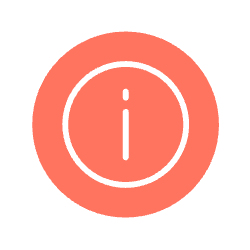 | These instructions for the M4, M4S, and M5 remotes are similar to the M6S instructions below. You can purchase the remote here. |
The Remote is Compatible With:
- Mini 2, Mini 2ER, Mini 2S, Mini 2SER
- V3, V3ER,
- V4, V4ER,
- NLS Pro,
- Hurricane Carbon Belt Drive, Hurricane Ultra, Vader 4WD
- V5, V5ER, Mini 5, Mini 5ER
- V3S, V3SER, Mini 3S, Mini 3SER,
- Hurricane Bamboo (former City Rider 3), Hurricane Bamboo Pro (former Ninja),
- Voyager, Voyager X limited,
- Hurricane Vader Carbon, Monsoon Legacy Race Board.
Connecting the Remote
- Turn on the board (some models may require it to be off initially).
- Long press the board's power button until you hear a beep and the blinking pattern changes.
- Turn on the remote.
- Press both buttons on the remote simultaneously until it says "pairing".
- Wait for the connection sound and rapid blinking on the board.
Adjusting the Remote Settings
- Turn off the remote.
- Press both buttons to turn it on and enter settings mode.
- Navigate settings using the top button (down) and bottom button (up).
- Change settings using the throttle.
- Available settings:
- Frequency (default: 2.402G)
- Unit system (mph or km/h)
- Drivetrain type (hub motor or belt drive)
- Wheel diameter
- Motor pole pairs (10 for hub motor, 7 for belt drive)
- Speed ratio (1 for hub motor)
- Motor mode (PMSM - unchangeable)
Using The Remote
- Change speed modes: Double-press the top button.
- Adjust braking mode: Hold brake and double-click the top button.
- Change direction: Double-click the power button.
- Check the display for:
- Total mileage (OBO)
- Trip mileage (T)
- Speed (left side)
- Braking (right side)
- Battery levels (R for remote, B for board)
- Direction indicator